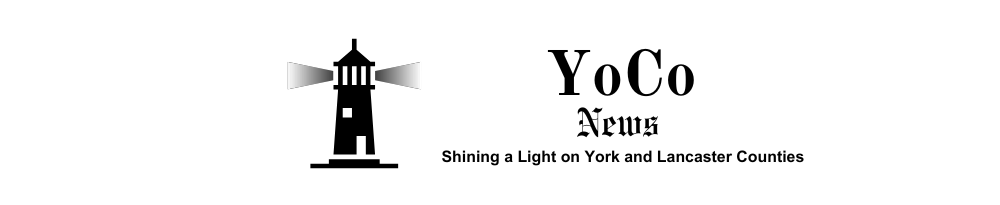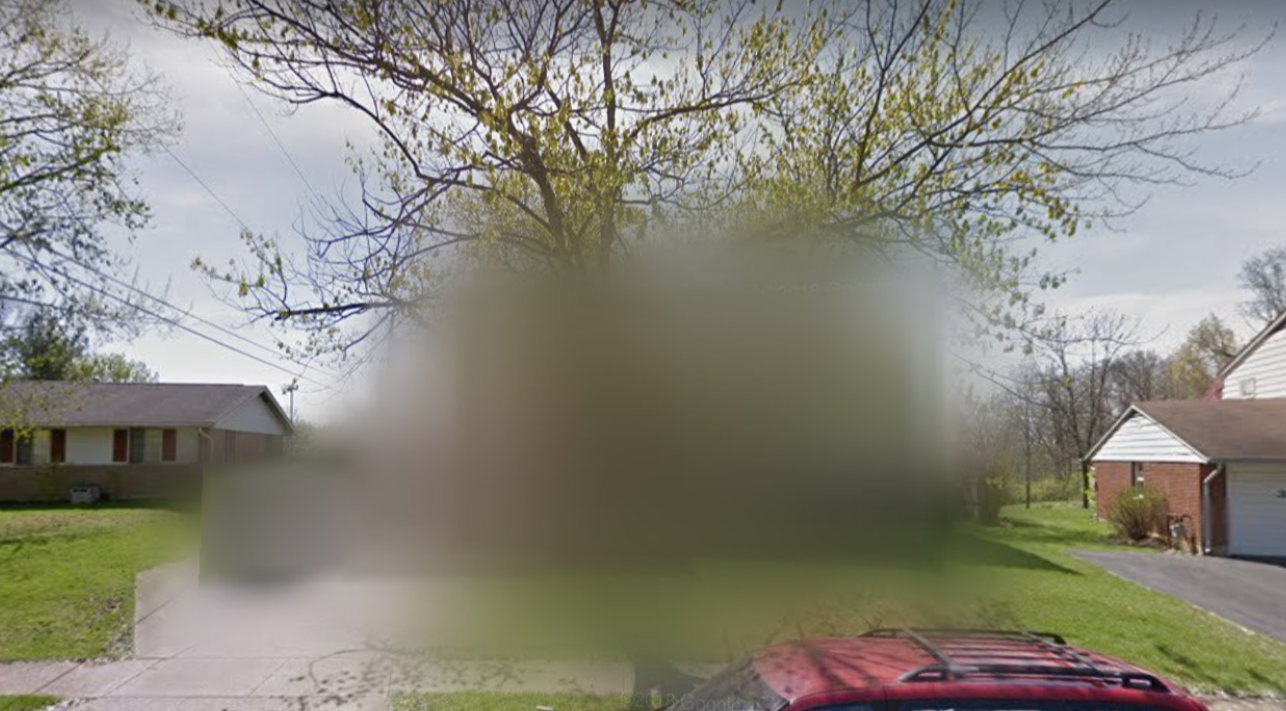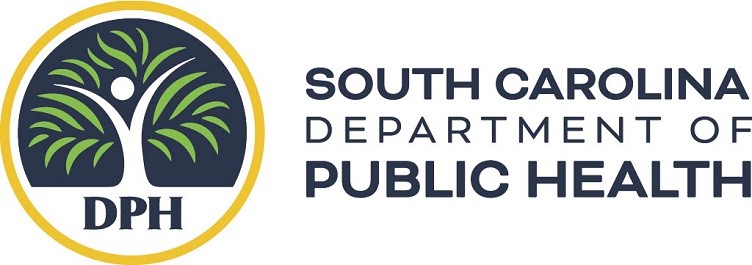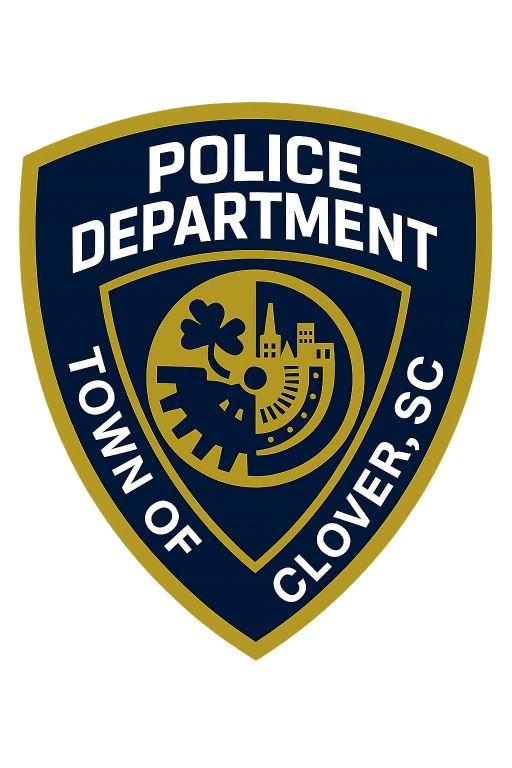In an era where digital privacy is increasingly paramount, homeowners are taking proactive steps to safeguard their personal spaces from unwanted online exposure. One effective measure is blurring one’s residence on Google Maps’ Street View, a feature that provides panoramic, street-level images of numerous locations worldwide.
The Importance of Blurring Your Home
While Google Maps offers convenience and navigational aid, it also presents potential privacy concerns. Detailed images of homes can inadvertently assist individuals with malicious intent. For instance, law enforcement has reported instances where criminals utilized online platforms like Google Maps to study properties before committing burglaries. These platforms can provide detailed interior photos, aerial footage, and street views, allowing criminals to study properties remotely.
How to Blur Your Home on Google Maps
To enhance your privacy, Google allows homeowners to request the blurring of their property’s images on Street View. Once blurred, the image cannot be unblurred. Here’s how you can do it:
- Access Street View: Open Google Maps and enter your home’s address. Drag the Pegman icon (found at the bottom right) onto the map to switch to Street View.
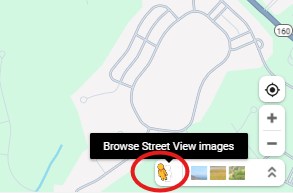
- Locate Your Home: Navigate to the image of your house within Street View.
- Report a Problem: Click on the “Report a problem” link, typically found at the bottom right corner of the screen.
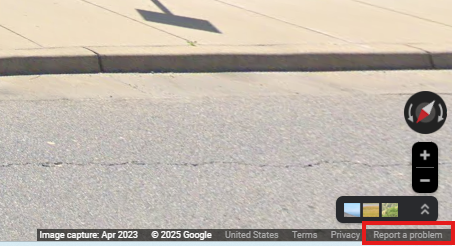
- Request Blurring: A form will appear where you can request the blurring of your home. Follow the on-screen instructions to complete and submit the form.
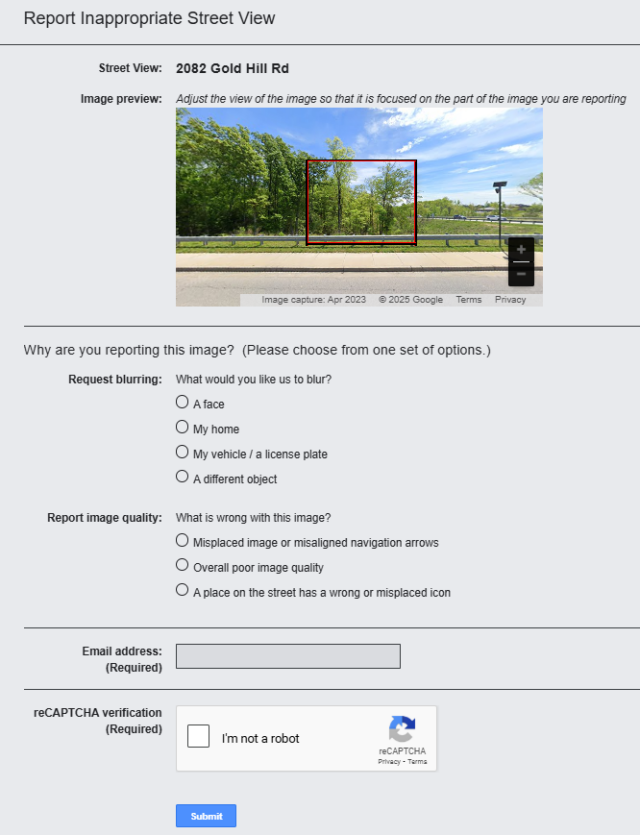
After submission, Google will review your request and, upon approval, blur the image of your home. This process is irreversible, ensuring your property’s image remains obscured permanently.
How to Blur a Home on Apple Maps
Apple Maps’ Look Around feature, similar to Google’s Street View, also captures detailed images of neighborhoods. If a home appears on Look Around, homeowners can request Apple to blur it by following these steps:
- Open Apple Maps: Search for the address and switch to Look Around mode.
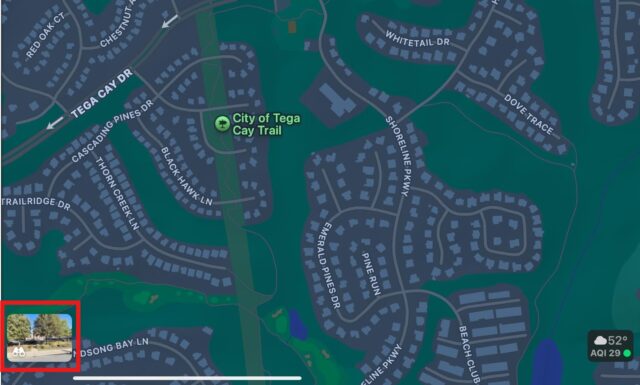
- Take a Screenshot: Capture the image showing the home.
- Contact Apple Support: Email Apple’s Maps Image Collection Team at [email protected], requesting that the home be blurred. The email should include the address and the attached screenshot.
Apple will review the request, confirm the submission, and eventually blur the home’s image on Look Around. Unlike Google, Apple allows users to submit a request even if Look Around is not yet available in their city, ensuring the home is preemptively blurred when the feature becomes accessible.
Additional Privacy Measures
Beyond blurring your home’s image, consider the following steps to further protect your privacy:
- Limit Online Information: Be cautious about the amount of personal information and images you share online, especially on social media platforms.
- Secure Real Estate Listings: If you’re selling your home, work with your realtor to ensure that listing photos do not reveal sensitive details like security system placements or valuable possessions.
- Enhance Home Security: Install visible security cameras and alarm systems, and engage with your neighbors to keep an eye on each other’s properties.
By taking these proactive steps, homeowners can significantly reduce the risk of their properties being targeted and maintain a higher level of personal privacy in today’s digital age.
Feeling lost in the digital world? Dr. Tom is here to help!
Join Dr. Tom every week in his column, Dr. Tom’s Cyber Bits and Tips, for byte-sized advice on all things cyber and tech. Whether you’re concerned about online safety, curious about the latest cybercrime trends, or simply want to navigate the ever-evolving digital landscape, Dr. Tom has you covered.
From practical cybersecurity tips to insightful breakdowns of current threats, Dr. Tom’s column empowers you to stay informed and protect yourself online. So, dive in and get savvy with the web – with Dr. Tom as your guide!
Sign up for our Sunday Spectator. Delivered to your inbox every Sunday, with all the news from the week.